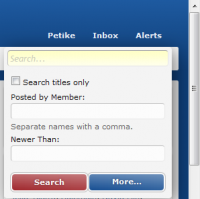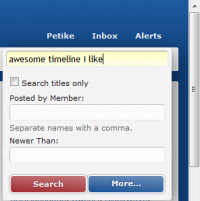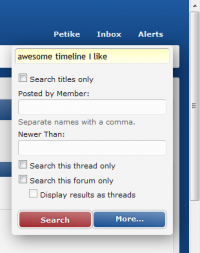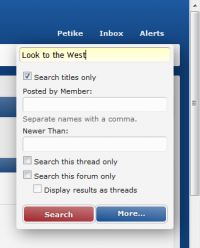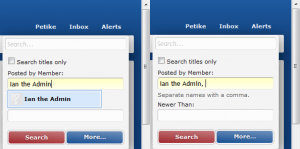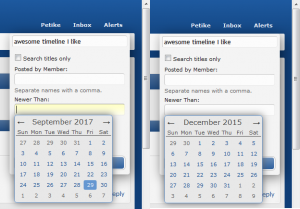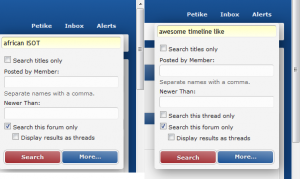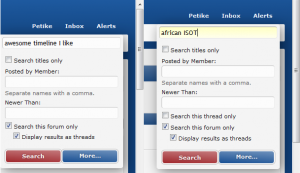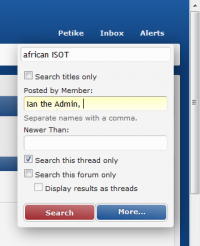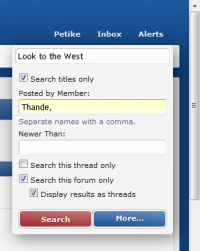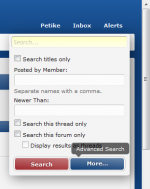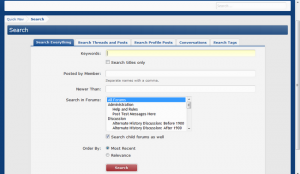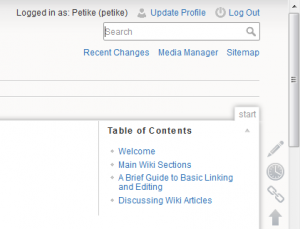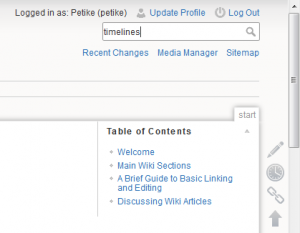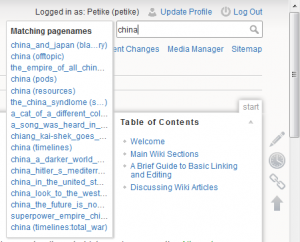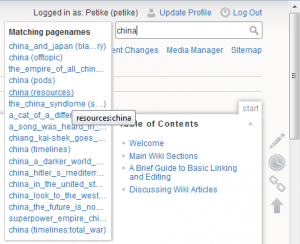Table of Contents
Quick guide: How to use the search function
This is just a quick explanation page (mainly for newcomers) that explains how you can use the Search function on the board, i.e. the forums themselves, and on this wiki.
Discussion Board Search Function
The search function is located in the upper right corner (below the three control buttons). When you scroll up to it and highlight it, it appears as a roll-down menu of sorts.
In this menu box, you can change different settings and add different search words. This includes multiple search words in the same search.
Note: The range of search settings available will gradually expand as you go hierarchicaly deeper into AH.com. While on the main board page (front page), you will see the above version of the search box - the most minimalistic one, offering no special, additional settings. Entering a forum will yield more setting options for searching, entering a thread in a forum will add at least one further search setting. More on this later.
If you want to search for terms appearing in various posts and threads on the forum, use the first line of the box. As you've no doubt noticed in the earlier picture, the default text until you start typing is “Search…” (rendered in italics).
If you want your search words to involve only the titles of threads or posts, tick the tiny checkbox below the first line (titled “Search titles only”).
If you want to search for various posts and threads by specific board members, use the second line of the box (titled “Posted by Member:”). Type in the name of the member (as accurately as you can remember), then hit Search. You can enter several names of board members, but please seperate them with commas. As you can notice in the first image, the board's software might help highlight the board member's name if you're typing it in correctly (helpful, huh?).
If you want to search for various posts and threads based on more specific dating, you can also use the third line of the box (titled “Newer than:”) to change the date settings. Click the line, a small calendar-like box will pop up, on which you can change the date (everything from days to weeks to months to years), then search.
While you are in a specific forum somewhere on the board, some new options will be added to the Search box. These include two new tiny checkboxes, one below the other in a cascading direction. The upper one is titled “Search this forum only” and ticking it will force the Search function to only search within the forum you are currently in (e.g. After 1900, ASB, Books and Media, etc.).
The lower one is titled “Display results as threads” and ticking it will force the Search function to display all results as individual threads. This is handy when you only want to view them this way and not veer through a multitude of individual posts found in a search. Ticking this lower checkbox will also automatically tick the upper checkbox, as the lower one is “subservient” to the upper one as a search setting.
While you are in a specific thread somewhere on a forum, the list of options available is expanded again. This time, you get the same two checkboxes you already had while only viewing a single forum, but one more checkbox is added above these two, bringing the number up to three. This third tiny checkbox is located above the other two and is titled “Search this thread only”.
Ticking this will force the Search function to only search within the thread you are currently in. This is invaluable if you want to search for specific individual posts within a thread.
Due to this being an option geared towards finding posts in a thread, rather than whole threads, there are some limitations. When the “thread only” checkbox is ticked, the other two below it are automatically un-ticked. You can't have all three ticked at the same time. Similarly, you cannot choose title-only searching while in a thread (because the title-search option is reserved for finding whole threads in a forum, not posts in a forum).
Try practicing different combos, especially if you're in a particular forum or particular thread! Always choose options that make the most sense. For instance:
Visit any thread, and try to find out whether a specific member has posted something related to “African ISOTs” (or any other content) in that particular thread. Type in said search terms, then correctly type in the name of the board member, check the “search this thread only” option, then click Search.
Or, try looking for some member's timeline… Visit a forum or a thread, type in the name of the timeline and the name of the board member (both as accurately as possible), then check the two searching-for-threads-in-a-forum options and the title-searching option, and click Search.
In addition to the basic Search box and its options, you can also click on the blue button in the bottom right corner of it, titled “More…”. This will open up a new screen, offering detailed, advanced Search options.
AH.com Wiki Search Function
The search function is in the upper right corner, as a Search line.
Type in the term you want to search for and press Enter or the small magnifying glass icon on the right end of the Search line.
While you type in a word you're searching for, you'll notice that if you're getting close, the Search function will offer you some suggestions that seem to match what you've been typing. If you find one of these suggestions useful, you can click it right away, without having to type in the whole term and press Search. You can also open such links to suggested existing wiki pages by right-clicking on them and opening them in a new tab or new window.
Some of the suggestions shown or the results shown after you confirm the search in the Search line can contain multiple instances of the same word, followed by another word in round brackets. The word in round brackets is the name of the namespace the page belongs under. For instance, if you're searching for China, you might find pages shown as China (timelines), China (pods), China (resources). The first is self-explanatory, the second denotes the PODs namespace, the third the writing resources namespace. These are all pages relevant to one topic - China - but from different angles useful for writers or scenario ponderers on the board.
Further helpful links
Public Forum - A discussion thread where you can ask for further tech-related advice about the usage of the discussion forums, etc.
Help and Rules Forum - If the above-mentioned thread is not enough to answer your questions, please search and study this particular forum for answers, or post your own thread with a question if you're unable to find a tech answer there.
See Also
Manual of Style for the Wiki (in development, finished version coming soon)