Thande
Donor
As requested, as MSPaint is often overlooked (especially by newbs who think you have to use flashy photoshop-type programmes) and it has plenty of very useful features for mapmaking.
Thande's MSPaint Tutorial V1.0 (Multi-post)
Okay then. This is fairly complicated, so listen up at the back!
However, once you've done it a few times, it becomes routine and easy.
First, a quick refresher on how MSPaint works. Notice that the colour box at the bottom left has two squares superimposed, one showing the colour that you left click on (the primary) and one that you right-click on (the secondary - if you don't know about secondary colours and so haven't right-clicked, this will probably be white).
Now, the secondary colour has a number of purposes. For example, if you select the tools that let you draw a rectangle or ellipse, you will notice below the tool box a new box appears (I will call this the 'left box') allowing you three options, a hollow shape, a bordered solid shape or a non-bordered solid shape. To see what this means, left-click on blue and right-click on orange. Draw a rectangle first with the first option selected, then with the second, then the third. The first should be a hollow blue rectangle, the second an orange rectangle (secondary colour) bordered by blue (primary colour) and the third a solid blue rectangle.
As another demonstration, repeat this procedure (draw the rectangles to the right of the first lot) but this time when you draw the rectangle, use the RIGHT button to draw it. This will invert the two colours' priorities so this time you should get a hollow orange rectangle, then a blue rectangle bordered by orange, and finally a solid orange rectangle.
Your Paint window should now look like this (NB the colours will be different if you're using the pre-Vista version):
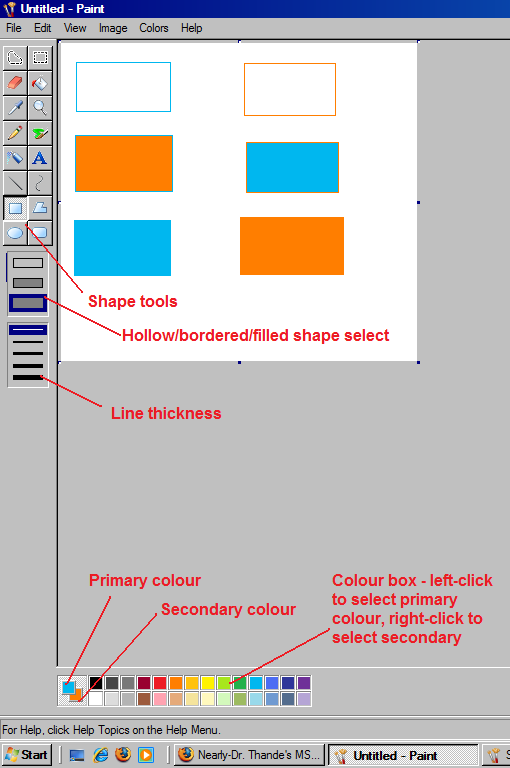
Thande's MSPaint Tutorial V1.0 (Multi-post)
Okay then. This is fairly complicated, so listen up at the back!
However, once you've done it a few times, it becomes routine and easy.
First, a quick refresher on how MSPaint works. Notice that the colour box at the bottom left has two squares superimposed, one showing the colour that you left click on (the primary) and one that you right-click on (the secondary - if you don't know about secondary colours and so haven't right-clicked, this will probably be white).
Now, the secondary colour has a number of purposes. For example, if you select the tools that let you draw a rectangle or ellipse, you will notice below the tool box a new box appears (I will call this the 'left box') allowing you three options, a hollow shape, a bordered solid shape or a non-bordered solid shape. To see what this means, left-click on blue and right-click on orange. Draw a rectangle first with the first option selected, then with the second, then the third. The first should be a hollow blue rectangle, the second an orange rectangle (secondary colour) bordered by blue (primary colour) and the third a solid blue rectangle.
As another demonstration, repeat this procedure (draw the rectangles to the right of the first lot) but this time when you draw the rectangle, use the RIGHT button to draw it. This will invert the two colours' priorities so this time you should get a hollow orange rectangle, then a blue rectangle bordered by orange, and finally a solid orange rectangle.
Your Paint window should now look like this (NB the colours will be different if you're using the pre-Vista version):