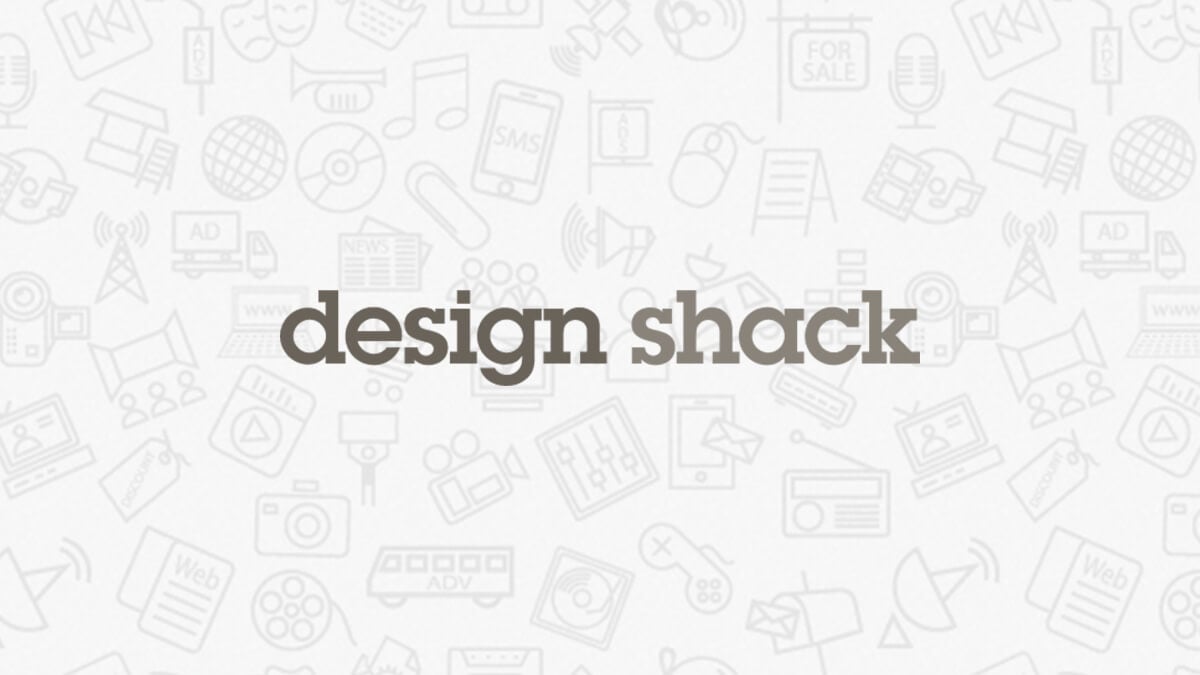NOTE: The following advice assumes a default menu (and keybindings) for each respective Graphics Editor, and does not cover other editors like Photoshop, as I neither own such programs nor have any experience with them.
In Paint.net, there is a "Colors" window, with a "More >>" button located in the top right of the Color Wheel. Clicking this button will expand the window to the right, providing a section bearing additional information regarding the selected color, including, first and foremost, RGB values. Using the color picker tool (keyboard shortcut: K), select a color of choice in the scheme, and voila! The expanded window should have within it the RGB values of said color.
Interpreting the RGB values in GIMP is a slightly different process. The color picker tool (keyboard shortcut: O) should be used first, as the RGB values of the selected color can be interpreted by clicking the active foreground color, located below the tools menu, whereupon color selection dialog should appear, displaying to the top-right RGB values; each individual value is displayed as a percentage of 255. I have three words after that. Do the math.
I hope this will be of some help to you, and perhaps, other members of the forum...
Thank you for helping me out