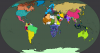I use Pixlr, which is a free website. It's not great for complicated maps but it's perfectly compatible with Worlda. It's also pretty simple, just use the one pixel paint brush to draw borders. If you do plan to use this and need help just ask me.I'm sorry to bother you guys but I badly need some advice.
Firstly I would say I know NOTHING about computers I did not grow up with them and jargon and code words will only confuse me so if you would please bear that in mind?
I have been writing this
https://www.alternatehistory.com/fo...ot-a-slightly-different-world-war-two.356466/
For the past few years
And it has been pointed out to me that the timeline would benefit from a few maps
My problem is that I do not know how to do this
MS paint was recommended but it will not download onto my computer and youtube video tutorials seem to be aimed at 15 year old's and have music that stops me from hearing what is said
What I would like to do is just go onto google images/maps and then draw a few lines and words ,nothing too dramatic.
Is there a simple way of doing this that does not involve jargon and does allow my computer which does not run on Microsoft 10 to accept it?
Thanks
Hugh
You are using an out of date browser. It may not display this or other websites correctly.
You should upgrade or use an alternative browser.
You should upgrade or use an alternative browser.
Illustration Tutorials and Advice Superthread
- Thread starter Krall
- Start date
Thank you I will look it up over the weekendI use Pixlr, which is a free website. It's not great for complicated maps but it's perfectly compatible with Worlda. It's also pretty simple, just use the one pixel paint brush to draw borders. If you do plan to use this and need help just ask me.
I found a website that's useful for comparing the sizes of countries, states and some provinces.
https://mapfight.appspot.com/
https://mapfight.appspot.com/
Deleted member 108228
I need help with a worldA map and I dont know how to create the borders for far off nations
The yellow nation is where I'm struggling at. I'm trying to figure out on how to make topographically correct borders, which are vertical. Also in inkscape, should the desired map be a root?
The yellow nation is where I'm struggling at. I'm trying to figure out on how to make topographically correct borders, which are vertical. Also in inkscape, should the desired map be a root?
Attachments
I think you need to install xQuartz first to run it if you haven't done that already.Hey guys!
Little question. I just bought my first MacBook and so I'm very new to Apple and Mac OS in general, and I'm having trouble with Inkscape. Is there a way to install it or open it? (I can't seem to be able to) Or a Mac OS equivalent to Inkscape that is free?
Thanks!
Emperor Martin
Banned
Hope this is the right place to share this.
IbisPaintX – A fairly decent app for drawing and editing images for Android. I'm not sure if it's available for iOS, but I felt the lack of options for mobile users needed to be addressed.
IbisPaintX – A fairly decent app for drawing and editing images for Android. I'm not sure if it's available for iOS, but I felt the lack of options for mobile users needed to be addressed.
Hope this is the right place to share this.
IbisPaintX – A fairly decent app for drawing and editing images for Android. I'm not sure if it's available for iOS, but I felt the lack of options for mobile users needed to be addressed.
ArtStudio is a suitable option for iPhone/iPad (I use the older version available, not the newer release.)
It allows editing of pixels so you can make WorldA and QBAM maps on it. Quite useful when you want to scratch the mapping itch but don’t have access to a computer.
so i downloaded some terrain i want to draw over, only problem is i cant figure out how to open it? anyone want to give me a hand? ive got gis software that says its compatible with the esri file types here but i think it needs it as one file not a million  ! heres the source https://www.ordnancesurvey.co.uk/business-and-government/ they have good historical maps under the leisure tab but i need bigboy hieght data for... reasons >_>
! heres the source https://www.ordnancesurvey.co.uk/business-and-government/ they have good historical maps under the leisure tab but i need bigboy hieght data for... reasons >_>
How i create my own custom made election maps? Is there a guide or something out there?
So uh, i have a few questions.
1) Is there a website where you can find greyscale heightmaps (like this one:
 ) but for specific locations, and/or more importantly, not in an equirectangular projection? Even if it's a non equirectangular world map it's ok
) but for specific locations, and/or more importantly, not in an equirectangular projection? Even if it's a non equirectangular world map it's ok
2) Can you do this with Arcgis or Qgis? Can you download elevation data and make a grey scale heighmap from it?
3) Is there a way to change the projection of a high quality worldmap? I know about G Projector but it only goes up to 7500 * 3500 px, is there a software that can do it for much larger maps (20,000 px large or more)?
Thanks for your answers.
1) Is there a website where you can find greyscale heightmaps (like this one:

2) Can you do this with Arcgis or Qgis? Can you download elevation data and make a grey scale heighmap from it?
3) Is there a way to change the projection of a high quality worldmap? I know about G Projector but it only goes up to 7500 * 3500 px, is there a software that can do it for much larger maps (20,000 px large or more)?
Thanks for your answers.
Witch0Winter
Banned
Yes to all of those questions and I can tell you how! Send me a private message.So uh, i have a few questions.
1) Is there a website where you can find greyscale heightmaps (like this one:) but for specific locations, and/or more importantly, not in an equirectangular projection? Even if it's a non equirectangular world map it's ok
2) Can you do this with Arcgis or Qgis? Can you download elevation data and make a grey scale heighmap from it?
3) Is there a way to change the projection of a high quality worldmap? I know about G Projector but it only goes up to 7500 * 3500 px, is there a software that can do it for much larger maps (20,000 px large or more)?
Thanks for your answers.
Can anyone show me a tutorial on how to make a map like this? I'm interested in making these types.
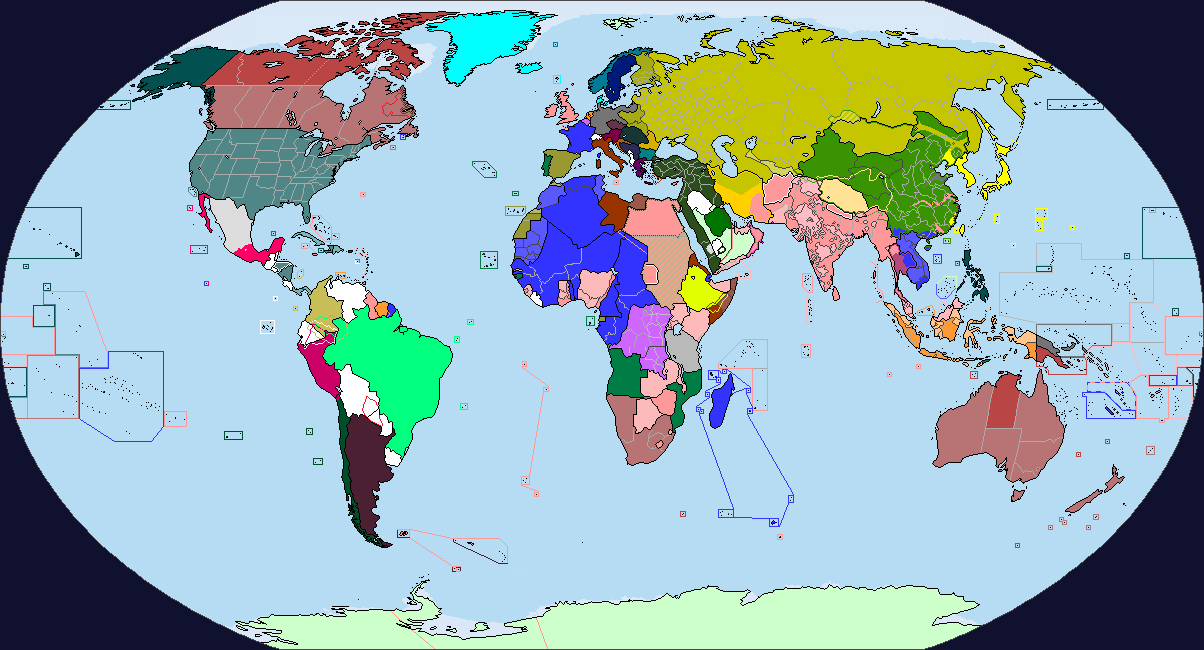
Pardon me, but how would I interpret the RGB value for a colour in a colour scheme/key if it doesn't show the RGB value of a colour in that scheme?
Pardon me, but how would I interpret the RGB value for a color in a color scheme/key if it doesn't show the RGB value of a colour in that scheme?
NOTE: The following advice assumes a default menu (and keybindings) for each respective Graphics Editor, and does not cover other editors like Photoshop, as I neither own such programs nor have any experience with them.
In Paint.net, there is a "Colors" window, with a "More >>" button located in the top right of the Color Wheel. Clicking this button will expand the window to the right, providing a section bearing additional information regarding the selected color, including, first and foremost, RGB values. Using the color picker tool (keyboard shortcut: K), select a color of choice in the scheme, and voila! The expanded window should have within it the RGB values of said color.
Interpreting the RGB values in GIMP is a slightly different process. The color picker tool (keyboard shortcut: O) should be used first, as the RGB values of the selected color can be interpreted by clicking the active foreground color, located below the tools menu, whereupon color selection dialog should appear, displaying to the top-right RGB values; each individual value is displayed as a percentage of 255. I have three words after that. Do the math.
I hope this will be of some help to you, and perhaps, other members of the forum...
Share: